最近给客户巡检设备,发现Vmware虚拟化有报警。
问题
提示是Log 硬盘分区告警。如下图
Log Disk Exhaustion on vCenter

解决办法
1.查看硬盘情况
登录vcsa的5480端口查看硬盘情况,
账号:root
密码:是当时安装vcsa时设置的密码
如果登录提示密码过期,使用控制台登录vcsa,然后重置密码即可。
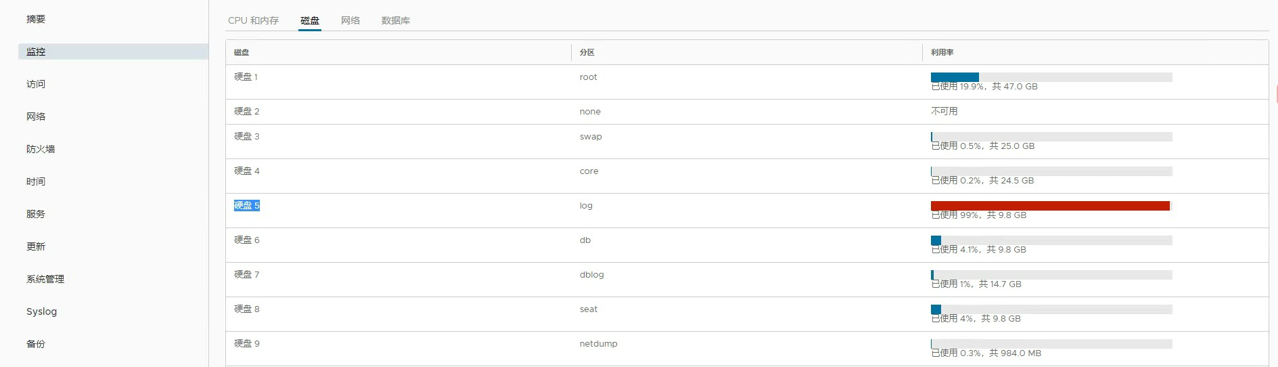
也可以使用ssh 登录系统查看
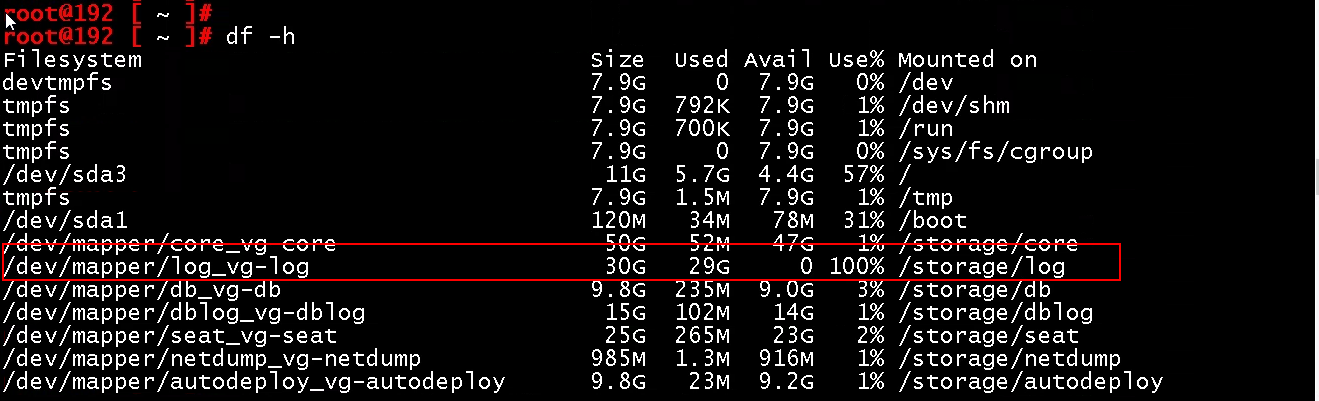
2.增加硬盘容量
打开vcsa虚拟机,编辑设置,找到硬盘5,编辑硬盘容量,增加到100G(如果无法编辑查看是否有创建的虚拟机快照,有快照删除即可)
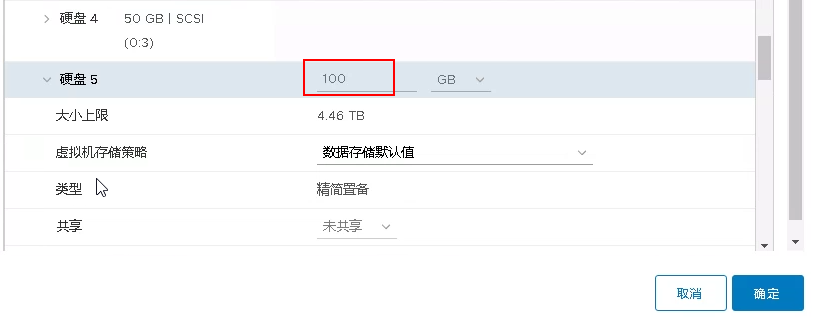
3.扩容硬盘容量
ssh登录vcsa,输入一下命令进行扩容硬盘,看见VC_CFG_RESULT=0表示扩容已经完成.
Command>
Command> shell
Shell access is granted to root
root@192 [ ~ ]# vpxd_servicecfg storage lvm autogrow
VC_CFG_RESULT=0
4.查看扩容后的容量
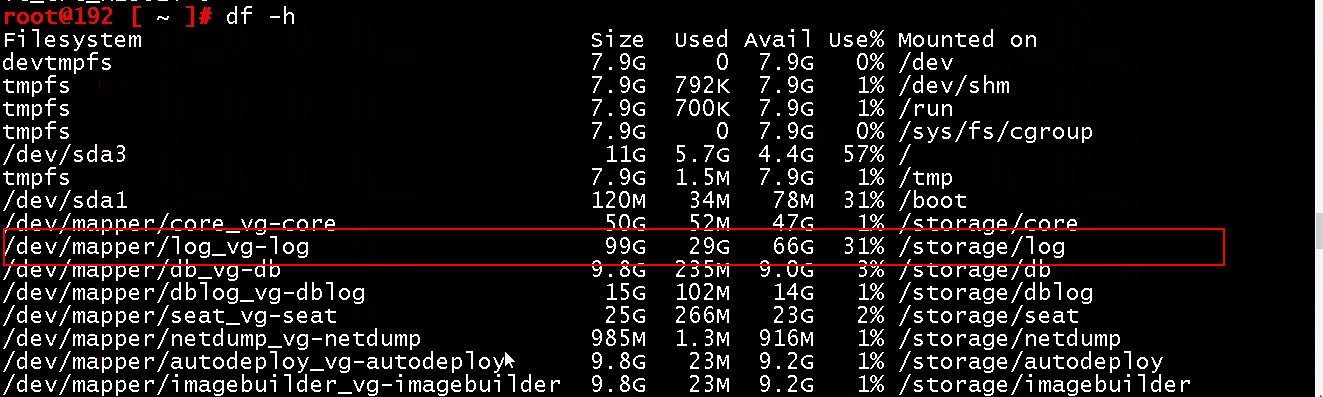
vCenter Server Appliance 6.7/7.0 的 VMDK的大小/挂载点/目的列表
| 磁盘 (VMDK) | 默认大小 (微型,具有默认存储大小) | 挂载点 | 目的 |
|---|---|---|---|
| VMDK1 | 12 GB | /(10 GB) /boot (132 MB) SWAP (1 GB) | 存储内核映像和引导加载程序配置的目录。 |
| VMDK2 | 1.8 GB | /tmp | 用于存储 vCenter Server 中的服务生成或使用的临时文件的目录 |
| VMDK3 | 25 GB | SWAP | 系统内存不足时用于交换到磁盘的目录 |
| VMDK4 | 25 GB | /storage/core | 用于存储 vCenter Server 中 VPXD 进程的核心转储文件的目录 |
| VMDK5 | 10 GB | /storage/log | vCenter Server 和 Platform Services Controller 存储环境的所有日志的目录 |
| VMDK6 | 10 GB | /storage/db | VMware Postgres 数据库存储位置 |
| VMDK7 | 5 GB | /storage/dblog | VMware Postgres 数据库日志记录位置 |
| VMDK8 | 10 GB | /storage/seat | VMware Postgres 的统计信息、事件、警报和任务 (SEAT) 目录 |
| VMDK9 | 1 GB | /storage/netdump | VMware Netdump Collector 存储库,用于存储 ESXi 转储 |
| VMDK10 | 10 GB | /storage/autodeploy | VMware Auto Deploy 存储库,存储用于 ESXi 主机无状态引导的 thinpackage |
| VMDK11 | 10 GB | /storage/imagebuilder | VMware Image Builder 存储库,用于存储 vSphere 映像配置文件、软件库和 VIB 软件包,例如驱动程序 VIB 和更新 VIB。 |
| VMDK12 | 100 GB | /storage/updatemgr | VMware Update Manager 存储库,用于存储虚拟机和 ESXi 主机的修补程序和更新 |
| VMDK13 | 50 GB | /storage/archive | VMware Postgres 数据库的预写日志记录 (WAL) 位置 |
引用:
https://www.dinghui.org/increasing-the-disk-space-for-the-vcenter-server-appliance.html
